Leaderboard
Popular Content
Showing content with the highest reputation on 11/13/2016 in all areas
-
Jc gave us the list of event text variables so I figured I would make a quick tutorial for newcomers who may not be familiar with the event system. So what we are going to make is a player login chat-box clone from eclipse and other mirage engines. When the player logins it will greet the player, alert the rest of the online players that this person has logged in and display a message of the day. So lets get started! As of Intersect 1.7 Alpha you can use the following variables in event commands that display text. (Show Text/Show Options/Add Chatbox Text) \pn -- shows the players name that triggered the event \en -- shows the name of the event that is activated \onlinecount -- shows the number of players that are online \onlinelist -- lists all the players that are online To simulate the old chat boxes on login we must create a common event. Common events handle triggers like "On Login" and "On Level Up". In the intersect editor open up the common events editor: Now you will see a long panel appear, Select "New" to create a new common event. The first event we will create is the message that displays to all players that you have logged in. So you can name this event PlayerLogin or something similar. Right click in the "Commands" section of the editor and select insert: This is where we will tell the common event what to do and when to do it. So since this is all chat box based events, select the "Add Chat-box Text" command located under the Dialog section. So first and for most lets edit the trigger. At the top of this editor there is a drop down menu called "Trigger" lets set this to Login. This means that whenever a player logs in this event will run. So When the player logs in it will activate the player login and Show everyone that a new player logged into your game. Ok, so now we will grab an event txt variable from the top of this post called \pn (displays the players name) and add a little message with it. I put "\pn has logged into Pestilence Online", simple but to the point. I set the color to green, feel free to use any color you like. Now we will set the Channel to global. This means that everyone in the game world will see this message displayed in their chat-box when a player logs in. Setting the channel to player means only the player who triggered the event would see it, and local means the players on the same map or close to you will see the event. Next we will create a motd text display. Lets go back to the common event editor and create a new event. Once you create the event insert a command like before and add in another chat-box text command: This one will be easy, Your basically just adding in a message. The trigger for this event will be on Login. Type in your message select your color and Player for your Channel. The reason we chose player is so that only the person logging in will see the motd. If set to global, every time a player logged into your game all current players would be spammed with the motd whenever someone new logged in. You can use the motd to display weekly events, exp boosts, news or whatever you would like. Ok that's done, now lets create an event that displays a congrats message upon player level up. Create a new common event but this time select "Level Up" as the trigger: So lets create a Chat -box text command like we have done before by right clicking the command area, selecting insert and choosing chat-box text. We will use the \pn variable again to display the players name. I made a simple message "\pn Has Gained A Level!" I selected the color yellow and chose Local for my channel. This will allow players close to the player who just leveled up to be notified as well. But it will not send the message to everyone in the game world. .Lastly We will create a welcome message for players when the logged in. We did create a notification before that showed all players in the game world when a new player logged in. This will be a personal message to the player who logs in, greeting them and letting them know how many players are currently playing the game. So create a new common event, and a chat-box text command. The trigger for this event will be "Login", I chose the color yellow and selected player as the channel because this is a personal message to the player. We will be using the \onlinecount command for this message. My message read: "Welcome to Pestilence Online! There are currently \onlinecount users playing Pestilence Online!." That was easy right? The final product should look something like this: Well that's all for the tutorial, I did not cover the \onlinelist command because I thought it would be obnoxious to display all current players names in the chat-box. But you could make a bulletin board in a city in your game or something. When a player walks over to it and uses the action button it could display everyone's names. There are lots you guys can do with this stuff!4 points
-
And the only other two people who've posted in the thread (besides Marsh of course) didn't even get one. :|2 points
-
Sharing My Music and Sound FX - Over 2000 Tracks
Mcadams and one other reacted to Eric Matyas for a topic
Hi everyone, Here are this week's new free tracks: "Underwater World"_Looping http://soundimage.org/naturescience/ "Underground Stream"_Looping "Broken Ocean"_Looping "Primitive Life Emerges"_Looping "Remote Island"_Looping http://soundimage.org/naturescience-2/ "Automation" http://soundimage.org/looping-music/ I hope they are helpful! :-) Eric2 points -

Paperdoll Tutorial
Alexoune001 reacted to Mcadams for a topic
What is a paperdoll? A paperdoll is a graphic that goes over your character sprite, to give off the illusion that they're wearing a piece of armor or a weapon. In this quick tutorial I'll show you how to make a paperdoll. How to make a paperdoll 1. Pull up the sprite you're using for your game. 2. Find an item you want to make a paperdoll of. If you don't make your own graphics, this might be hard, because in order to do a paperdoll well you need to have it match the motions of your sprite. For this tutorial I'll paperdoll a simple sword. 3. First, do the forward facing paperdoll for your weapon. Some people just overlay the weapon, but I like to have it match the hand movements for an even better look. 4. Follow this up for the left, right, and backward facing sprite. 5. Next, since we don't want sprite we're using as a guide to cover up the player's sprite, we need to remove the sprite surrounding the paperdoll until you are left with just the sword. 6. Take your paperdoll, and put it in the paperdoll folder in your Intersect Client's resource folder. Number it accordingly; if it's your only paperdoll, just name it 1. 7. Take your favorite image editing software (I use Paint.net for this) and make the background on the paperdoll transparent. 8. Now, let's see this paperdoll in action. Boot up your Intersect Server and Editor. Make an item, set it as an Equipment, then a Weapon, and set the male and female paperdolls as the paperdoll. 9. Now you're done! Equip the weapon in game and check it out. http://i.imgur.com/hp5RefB.mp4 If you have any other questions about paperdolls or if the guide is unclear let me know. I'll be happy to help =)1 point -
Quest Editor Complete! November 12th 2016 News/Updates Don't fret, we are still making progress around here! Let me take a quick moment to introduce our beast of a quest editor I know there will be a few questions so let me try to cover what everything does briefly. Each player will have access to a quest log. The quest log will show all active quests. If the "Show in quest log before accepting quest?" box is checked then quests will show in the quest log before they have been offered to the player or accepted. If players view the quest before they have it it will show the "Before Offer Description" which you can use to tell players where to start the quest. Similarly you can keep quests in the log after they have been completed (or not) using the "Show quest in quest log after completing quest?" checkbox. How the quest log functions is entirely up to you. The quest actions are actual events. These events will run at the start and end of the quest. You can use those events to give rewards, show dialog, warp the player and more. Here is my Quest Start event: Quest requirements have a ton of options from checking event switches to time of day: There are only 3 kinds of quest tasks but with the powerful event system that should be all you need. Whats next? For one, we gotta make events give quests to players, add the quest log, and make quests work in game. Make sure to check out the Intersect Road Map as for what features we have next planned in line! We will be working for the next several days on performance improvements, and many many bug fixes. As always, feel free to post comments and questions below! We are excited to hear your thoughts on our progress!1 point
-
Actually almost no progress has been made for several weeks. Kibz and I are currently prioritizing more important aspects of our life and we will get back to Intersect whenever we can. We actually do have a Suggestion/Bug Tracker. For the moment bugs are weighted a lot more than suggestions. You will generally see all bugs wiped out with each release of Intersect. http://www.ascensiongamedev.com/community/bug_tracker/intersect/ Progress towards beta has been made. Kibz has started on parties, and trading and has hit a snag with multi-threading that I will need to look into at some point. He has also completely added a crafting system that was originally unplanned. We already have a quest editor designed but that design was done before the event system was created. So once I get back to it I will be re-working the quest editor so it's easier to use and works well with event conditions, variables and switches. Here is a sneak peak of the first iteration that was created forever ago:1 point