Search the Community
Showing results for tags 'engine'.
-
Agora, o Editor de NPC. Dúvidas Quote Me, ou envie Mensagem Privada.
-
Duas coisas que estão bem relacionadas são esses dois editores. Vamos primeiro ao Editor de Recursos. O Editor de Recursos permite ao jogador criar recursos tais como madeira, minérios, ingredientes e derivados a fim de usá-los do modo que quiser, seja para criação de armaduras até receitas de comidas. Na interface do editor de Recursos temos. . Após o recurso ser colhido as finalidades podem ser diversas que irá variar pela imaginação do criador. Mas considerando que o recurso colhido seja para a criação de um item ou ingredientes para uma receita o ferreiro. Vale lembrar que "Ferreiro" é o nome do editor. No jogo ao criar um evento, você pode por um fogão para abrir o mesa do ferreiro e lá ser criado receitas e comidas, não necessariamente um ferreiro do seu jogo irá criar tanto os itens como as receitas. Na interface do Editor de Ferreiro temos: Agora é só explorar os editores e aplicar em prática conforme sua imaginação mandar.
-
Repository Link: https://gitlab.com/oddly-doddly/salem-gdk/ Discord Link, (we're community development drive): https://discordapp.com/invite/0wtBMrHuLTjsfsoH For the past 4 months I have been working on a library for developing games and game engines. I am writing this engine to develop my upcoming game project, OddlyDoddly's The InBetween. The system is very simple to how many already existing game engines work, and even though it is very young, it is becoming a very powerful tool. Salem GDK is written with raw OpenGL in C++. It uses GLFW for window and input management. Here are some features i've currently finished developing: Basic TCP Network, soon will be rewritten as a modular network supporting both TCP and UDP protocols. Will also have match making servers. GUI ENGINE with capabilities of scripting user interfaces through JSON files. An example json script and its output { "interface": { "fonts": [ { "id": "arial", "source": "./resource/fonts/arial.ttf" } ], "objects": [ { "type": "image", "id": "img_sanic", "textures": [ { "id": "source", "texture": "./resource/gui/images/sanic.png" } ], "text": "Exit", "position": { "x": -1.0, "y": -1.0 }, "size": { "width": 0.4, "height": 0.6 }, "shader": "ui" }, { "type": "button", "id": "btn_exit", "textures": [ { "id": "inactive", "texture": "./resource/gui/buttons/btn_exit_inactive.png" }, { "id": "hover", "texture": "./resource/gui/buttons/btn_exit_hover.png" }, { "id": "click", "texture": "./resource/gui/buttons/btn_exit_click.png" } ], "text": "Exit", "position": { "x": 0.0, "y": 0.3 }, "size": { "width": 0.4, "height": 0.2 }, "attributes": { "anchor": "left", "text-align": "center" }, "shader": "ui" }, { "type": "textbox", "id": "txt_username", "textures": [ { "id": "inactive", "texture": "./resource/gui/textboxes/textbox_inactive.png" }, { "id": "focus", "texture": "./resource/gui/textboxes/textbox_focus.png" } ], "size": { "width": 0.4, "height": 0.05 }, "position": { "x": 0.0, "y": 0.1 }, "attributes": { "font": "arial", "text-align": "left", "anchor": "center", "place-holder": "Email/Username", "font-size": 0.5, "font-color": "#ffffff" } }, { "type": "textbox", "id": "txt_password", "textures": [ { "id": "inactive", "texture": "./resource/gui/textboxes/textbox_inactive.png" }, { "id": "focus", "texture": "./resource/gui/textboxes/textbox_focus.png" } ], "size": { "width": 0.4, "height": 0.05 }, "position": { "x": 0.0, "y": 0.0 }, "attributes": { "font": "arial", "text-align": "left", "anchor": "center", "place-holder": "Password", "font-size": 0.5, "font-color": "#ffffff", "is-password": true } } ] } } Output Render: All ui objects are interactable and can be grabbed through the gameview's ui engine auto myControl = getView()->ui()->getControl("txt_username"); returns a pinter to the textbox username myControl->value(); Will even get the value of what is in the textbox. Events can be bound to ui buttons through lambda functions. If i want to link an event to btn_exit that prints out the value of email and username to the debug console I can do so like this: // Load GUI loadGui("./resource/gui/views/MainMenu.json"); auto btnExit = gui().findUiControlById<Salem::Graphics::Controls::uiButton>("btn_exit"); auto txtUsername = gui().findUiControlById<Salem::Graphics::Controls::uiTextBox>("txt_username"); auto txtPassword = gui().findUiControlById<Salem::Graphics::Controls::uiTextBox>("txt_password"); btnExit->on_click = []() { std::string username = GAMELOOP_PTR->GetView()->gui().findUiControlById<Salem::Graphics::Controls::uiTextBox>("txt_username")->value(); std::string password = GAMELOOP_PTR->GetView()->gui().findUiControlById<Salem::Graphics::Controls::uiTextBox>("txt_password")->value(); std::cout << "Login: {" << username.c_str() << " : " << password.c_str() << "}" << std::endl; }; Here is an example of a gameview, basically a scene in your game: // // Created by ddodds on 10/24/17. // #ifndef TEST_CLIENT_MAINMENUVIEW_HPP #define TEST_CLIENT_MAINMENUVIEW_HPP #include "system/GameLoop.hpp" #include "system/interface/GameView.hpp" #include "views/controllers/MainMenuController.hpp" #include "behaviours/TestBehaviour.hpp" #include "physics/PhysicsTypes.hpp" #include "physics/types/Transform.hpp" #include <graphics/objects/Model.hpp> #include "graphics/controls/uiButton.hpp" #include "graphics/controls/uiTextBox.hpp" extern Salem::System::GameLoop *GAMELOOP_PTR; namespace TestClient::Views { class MainMenuView : public Salem::System::Interface::GameView { public: explicit MainMenuView(Controllers::MainMenuController &p_view_controller) : GameView(p_view_controller) {} void Initialize() override { // Load GUI loadGui("./resource/gui/views/MainMenu.json"); // Create and bind a Camera Salem::Physics::Types::Transform camera_transform( Salem::Physics::Vector3(0.0f, 0.0f, 0.0f), Salem::Physics::Quaternion(), Salem::Physics::Vector3(1.0f, 1.0f, 1.0f)); GameView::camera(new Salem::Graphics::Objects::Camera(camera_transform, 45.0f, GAMELOOP_PTR->vp_width(), GAMELOOP_PTR->vp_height(), 0.0f, 100.0f)); auto btnExit = gui().findUiControlById<Salem::Graphics::Controls::uiButton>("btn_exit"); auto txtUsername = gui().findUiControlById<Salem::Graphics::Controls::uiTextBox>("txt_username"); auto txtPassword = gui().findUiControlById<Salem::Graphics::Controls::uiTextBox>("txt_password"); btnExit->on_click = []() { std::string username = GAMELOOP_PTR->GetView()->gui().findUiControlById<Salem::Graphics::Controls::uiTextBox>("txt_username")->value(); std::string password = GAMELOOP_PTR->GetView()->gui().findUiControlById<Salem::Graphics::Controls::uiTextBox>("txt_password")->value(); std::cout << "Login: {" << username.c_str() << " : " << password.c_str() << "}" << std::endl; }; Salem::Physics::Types::Transform transform( Salem::Physics::Vector3(0.0f, 0.0f, 0.0f), Salem::Physics::Quaternion(), Salem::Physics::Vector3(1.0f, 1.0f, 1.0f) ); // Game Objects do not get initalized until you add them to a view now. Salem::Graphics::Objects::Model* model = new Salem::Graphics::Objects::Model(transform, "./resource/models/nanosuit/nanosuit.obj"); // Mono Behaviour Initialize Functions get called during the game object's initialization model->AddBehaviour(new Behaviours::TestBehaviour(model->transform())); // Append GameObject to the view addGameObject(model); } void Update() override { // Some Update Logic GameView::Update(); } }; } #endif //TEST_CLIENT_MAINMENUVIEW_HPP And a script to start a scene: The main function of the game itself: We create a game loop, and instruct it to load our Main Menu View, which is defined above. // // Created by ddodds on 10/21/17. // #include <iostream> #include <boost/asio.hpp> #include <views/controllers/MainMenuController.hpp> #include "system/GameLoop.hpp" #include "views/MainMenuView.hpp" #include "views/controllers/MainMenuController.hpp" int main(int argc, char *argv[]) { TestClient::Controllers::MainMenuController mainMenuController; auto mainMenuViewPtr = std::make_unique<TestClient::Views::MainMenuView>(mainMenuController); Salem::System::GameLoop gameLoop; gameLoop.LoadView(std::move(mainMenuViewPtr)); gameLoop.Run(); return 0; } And of course, a game controller to handle user input: // // Created by ddodds on 1/22/18. // #ifndef TEST_CLIENT_MAINMENUCONTROLLER_HPP #define TEST_CLIENT_MAINMENUCONTROLLER_HPP #include <system/interface/ViewController.hpp> #include <physics/PhysicsTypes.hpp> #include "system/GameLoop.hpp" extern Salem::System::GameLoop *GAMELOOP_PTR; namespace TestClient::Controllers { class MainMenuController : public Salem::System::Interface::ViewController { public: void on_keypress(GLFWwindow *window, int key, int scancode, int action, int mods) override { if(key == GLFW_KEY_W) { Salem::Physics::Vector3 move_transform(0.0f, 0.0f, 1.0f); GAMELOOP_PTR->GetView()->camera()->transform().Translate(move_transform); } if(key == GLFW_KEY_S) { Salem::Physics::Vector3 move_transform(0.0f, 0.0f, -1.0f); GAMELOOP_PTR->GetView()->camera()->transform().Translate(move_transform); } if(key == GLFW_KEY_A) { Salem::Physics::Vector3 move_transform(1.0f, 0.0f, 0.0f); GAMELOOP_PTR->GetView()->camera()->transform().Translate( move_transform); } if(key == GLFW_KEY_D) { Salem::Physics::Vector3 move_transform(-1.0f, 0.0f, 0.0f); GAMELOOP_PTR->GetView()->camera()->transform().Translate(move_transform); } } void on_cursor_move(GLFWwindow *p_window, double p_xpos, double p_ypos) override { double x_offset = p_xpos - m_last_x; double y_offset = p_ypos - m_last_y; GAMELOOP_PTR->GetView()->camera()->transform().Rotate(0.05f*x_offset, Salem::Physics::Vector3(0.0f, 1.0f, 0.0f)); GAMELOOP_PTR->GetView()->camera()->transform().Rotate(0.05f*y_offset, Salem::Physics::Vector3(1.0f, 0.0f, 0.0f)); m_last_x = p_xpos; m_last_y = p_ypos; }; private: double m_last_x, m_last_y = 0; }; } #endif //TEST_CLIENT_MAINMENUCONTROLLER_HPP The library supports camera views and transforms: (for this test i just converted all 2d interface objects into 3d world objects.) Of course, 3D model loading at its very basics.... Game Object behaviours. You can bind as many scripted behaviours as you'd like to a game object, and the system runs them when necessary: If you've ever used unity, they are very similar to MonoBehaviours, but these are not scripted or injected, they get baked into the final application compilation. Also support GLSL shader language Coming up in the project's todo; Audio Engine (being developed by a Salem-GDK community member) Animation Engine (will be developed by me) UDP Network (developed by me) Witchcraft Engine;World (engine used to generate 3D worlds and maps for SalemGDK, in development next, by me) More screenshots to come.
-
Hey ! I'm here asking a question : How to make a idle npc animations? you know.... like a woman washing her hands. And how to make a npc with constant animation, like a flying butterfly on the map?
- 15 replies
-
- npc how to
- npc
-
(and 6 more)
Tagged with:
-
Perhaps the most successful engine from the line of engines made in OGRE. He is one of the first who has implemented the support of all possible controllers, AR. Built-in physics and most importantly there is no programming, it's all visual. On this engine, I created games with VR for smartboxes. I made a program that is sold in an online store. The engine is developing. Not so long ago there was an update. We are waiting for the next. The engine is developed by a French studio. They are more focused on the technological side. Management of robots and the like. Society is engaged in AR / it is here very fast and convenient http://www.openspace3d.com
-
- openspace3d
- 3d
-
(and 1 more)
Tagged with:
-
Olá pessoal. Vamos ao próximo tutorial. Editor de Tempo Por hora é só
-
Hi people of Intersect Forum! I have a serious problem with Intersect Engine 3.1 When i try to open the Admin Menu in game it dosen't open it. I have the power on the acount necesary to open it but it seem that it not work. I have a laptop but i dont think that's a problem. I dont have the bloq num active if you ask. And i have tried to press insert with alt,alt gr, ctrl and all the computer keys. I can open the debug mode but not the admin panel. It's only happenig to me this?
-
Intersect Engine Guide Date: September 17th 2016 Hello, ADG Community! Today I would like to take a walk through the Intersect Engine. In this guide I will be explaining how to set up the engine, how the editor is navigated, and how to operate the engine properly to increase productivity and efficiency. Table Of Contents: 1. Getting Started - 1.1 Downloading the Intersect Engine. 1.2 Setting up the Intersect Engine. 1.3 Creating an account. 2. Navigating The Intersect Engine - 2.1 Introduction to the Tool Bar. 2.2 Introduction to the Map Editor interface. Map Editor Map Layers Map List Map Properties 2.3 Introduction to the Content Editors interfaces. Animation Editor Class Editor Common Event Editor Item Editor NPC Editor Projectile Editor Quest Editor Recourse Editor Shop Editor Spell Editor Switch and Variable Editor Time Editor 3. Operating The Intersect Engine - 3.1 Operating to the Tool Bar. 3.2 Operating the Map Editor. Map Editor Map Layers Map Properties 3.2 Operating the Content Editors. Animation Editor Class Editor Common Event Editor Item Editor NPC Editor Projectile Editor Quest Editor Recourse Editor Shop Editor Spell Editor Switch and Variable Editor Time Editor 4. Closing Thoughts -