- 0
[READ FIRST] Getting your game online!
If you make a post and do not include the following we will lock your thread and will not provide assistance:
- Screenshot of your server console.
- Link generated by typing "netdebug" into the server console (without quotes).
- Operating System (Windows, Linux, or Mac)
- Did you disable your firewall?
- Did you disable your antivirus?
- A brief description of your location. (Home/Apartment/School/Work/etc)
- Anything you can tell us about your network that might help. Did your internet provider give you all the equipment? What makes/models? Do you have multiple routers or anything? Do you own the networking equipment?
Question
jcsnider
General How-To Guide
Getting your game online and accessible to the world should be an easy task, but in this day and age where security is critical to project your systems and personal information this can be a harder task than you'd think.
These quick steps will show you what you need to do to get your game online. Please follow these steps exactly, and if you need to make a request for support let us know which step you're stuck on.
Step 1: Start the Intersect Server
The server talks to your router on startup and requests that it opens the necessary network ports for you. If the server says that your game is accessible to the public then continue to step 2! (If not, refer to the troubleshooting tips below and try again.)
Step 2: Configure the Client/Editor for Distribution
Open your Client and Editor/Resources/config.json file. Please use Notepad++ for all json editting! (Using normal Notepad or Wordpad that comes with Windows will often break these files and lead to crashes!)
Set the host and port to the ip and port values your server shows you! (Do NOT use a domain or no-ip address yet!)
Save your changes to this file and restart your client/editor. If you can connect then you are ready for distribution. If you can't connect you should try step 3 and seeing if a friend can join in. (Sometimes routers block outbound connections to itself.. and you would have to continue using localhost for yourself and your public ip for everyone else.)
Step 3: Zip the Client and/or Editor and Share It!
To distribute your game (for players):
To distribute your game & editor (for colleagues):
Basic Troubleshooting Tips
(Relaunch your server after trying each of the tips in bold to see if it helps!)
Hosting Services
I'm happy to help you get your self-hosting working (if possible) but you can avoid all of this frustration with a professional hosting service such as my own:
Low ping, low cost, no port forwarding, up 24/7, and a friendly web control panel, and super fast! Click here to find out more!
Getting Support
Before asking for support, please read and attempt all the troubleshooting tips above.
Include all of the following when you make a post looking for support:
Click here to make a thread for support.
Link to comment
Share on other sites
1 answer to this question
Recommended Posts