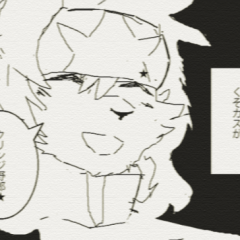Search the Community
Showing results for tags 'tutorial'.
-
Port Forwarding Guide Hello, AGD Community. Today I will be will be walking you through the steps of forwarding ports on your router. I will also explain what possible errors can occur, why they occur, and how to fix them. Alright let's get started! Table Of Contents 1. Finding Your IP 2. Setting Up A Static IP 3. Forwarding Your Port 4. Configuring Your Server Host 5. Check The Port Note: Vocabulary: Step 1: Finding your IP - Click on your start menu go to search and type in cmd, your command prompt should open. Now type: "ipconfig /all" (Ignore the quotes.) After you have ran the ipconfig command a bunch of information should be displayed in your command prompt window. You are looking for: IPv4 Address, Subnet Mask, Default Gateway, and DNS Servers. Write this information down you will need it later on. Step 2: Setting up a static IP address - Typically most computers will use a dynamic IP address, however, in order for us to get our game online we want a static ip address. You can use a dynamic IP address, but I wouldn't recommend it. Whenever your computer is restarted your dynamic IP address will change, therefore causing you to have to forward your ports again but with your new IP address. This is annoying, inefficient, and down right not fair to your players. Moving on. To set up your static IP address open up my computer and click on Network on the left sidebar. - Click on Network and Sharing Center in your top menu. - Click on Change Adapter Settings in your left sidebar menu. - Right click on whichever Network Connection you are using and select the properties option at the bottom. - Scroll down the list until you locate Internet Protocol Version 4 (TCP/IPv4) and then click on properties. - Your IPv4 properties should look like the one below. Click on both the options: Use the following IP address and Use the following DNS server address. - Now remember when I had you write down all that information that we received from the command prompt? You're going to need it here. Simply fill out the form with that information and click okay. Your IPv4 should now look something like this. - Now that you have a static IP address we can move onto the third step. Step 3: Port Forwarding - This is the most important step in this guide. Forwarding your ports allow others outside of your network to connect to your network and access your server. Refer to the information that you received within your command prompt and locate the default gateway address. Once you have located your default gateway address open up your internet browser and type it into the URL bar. You should now see your default gateway login page, it should look similar to the picture below. - The default Username and Password is dependant on the type of router you own. Usually the username is "admin" and the password is "password" If admin and password don't work you can use this link to find your router's password. Simply find your router type and model and voila! You should now have your username and password. If the username and password from the link does not work you may have to call your ISP. Once you have signed into your default gateway you're going to want to find the port forwarding page, mine is located under the firewall tab and inside of the Virtual Server / Port Forwarding option. Depending on your router yours may be located elsewhere. Now that you are on the port forwarding page you will want to click add. - From here you will be able to set up what ports you want forwarded. For description you will want to put something that will indicate what the port is forwarded for. I used my games name. Next you will want to fill out the inbound port fields. You can open up a range of ports by entering the lowest port on the left and the highest port on the right. In our case we are only opening up one port, so go ahead and enter the port into both boxes. The default port for Intersect Engine is 4500. For format you are going to select both. for the private IP address you are need to put the address you made static. You want to use the same ports in the inbound port fields for the local port. Now click add. - Step 4: Changing the host in your config file - find the config.xml file inside C:\Users\username\Desktop\Intersect Alpha 1.9\Client and Editor\resources and edit it. Find where it says "localhost" change it to the IP you made static. - Step 5: Check your port to see if it's open. You can use this website. Input your port where it says Port to Check. Now click check port. Be sure to start your server before doing this step. - If you successfully forwarded your port then the port checker should display a success message. Congratulations! You have successfully forwarded your port, and your game server is now online! - If the port checker returns an error than you have either done something wrong or need further configuration. First double check everything to make sure if it's correct. If everything is correct than we need to troubleshoot the problem to see what further configurations are needed. Please see below to troubleshoot your problem. -
-
Agora, o Editor de NPC. Dúvidas Quote Me, ou envie Mensagem Privada.
-
Agora vamos iniciar o tutorial do Editor de Animações. Trago a vocês agora a interface do Editor de Animações. Seguindo a ordem dos números temos: Bem, por hoje é isso, dúvidas e sugestões sintam-se livre para enviar mensagem privada. Até o próximo tutorial.
-
Duas coisas que estão bem relacionadas são esses dois editores. Vamos primeiro ao Editor de Recursos. O Editor de Recursos permite ao jogador criar recursos tais como madeira, minérios, ingredientes e derivados a fim de usá-los do modo que quiser, seja para criação de armaduras até receitas de comidas. Na interface do editor de Recursos temos. . Após o recurso ser colhido as finalidades podem ser diversas que irá variar pela imaginação do criador. Mas considerando que o recurso colhido seja para a criação de um item ou ingredientes para uma receita o ferreiro. Vale lembrar que "Ferreiro" é o nome do editor. No jogo ao criar um evento, você pode por um fogão para abrir o mesa do ferreiro e lá ser criado receitas e comidas, não necessariamente um ferreiro do seu jogo irá criar tanto os itens como as receitas. Na interface do Editor de Ferreiro temos: Agora é só explorar os editores e aplicar em prática conforme sua imaginação mandar.
-
I recently noticed some doubts about the time in the skill system, so I decided to bring a small tutorial that can help new Intersect Engine users. The Spell Editor uses time in milliseconds, basically in the skills cooldown, duration of effects, etc. Well, 1 second is equals to 1000 milliseconds, knowing this, let's set up the skill time. The cast time of my skill will be 1.5 seconds, and the cooldown will be 1 minute. These times in milliseconds will look like this. I also want my skill to stun the enemy for 4 seconds, so let's set this up. I'll set the effect to Stun, and the duration to 4000 ms = 4 seconds. You can also set the HOT/DOT ticks in the same way. That's all, my skill time has been set. Remember that you can put the maximum time of 1 day, which is equal to 86.400.000 ms. This is a small list of time in milliseconds: 1 second = 1000 ms 1 minute = 60000 ms 1 hour = 3600000 ms 1 day = 86400000 ms If you want to convert your own values in milliseconds, I recommend this site: http://www.convertworld.com/en/time/milliseconds.html I hope this helps those who still do not understand very well about the time settings in Skill Editor. Thanks all, if you have any questions comment below and I'll try to help you.
-
before u see this tutorial you need know this remove the female character Embedded Video Link Youtube Link
- 12 replies
-
- tutorial
- my mount system
- (and 4 more)
-
Hello, my friends! This has long been overdue, but I got her finished! Here is the .pdf file of Intersect's Event System Tutorial: http://www.ascensiongamedev.com/resources/filehost/4032b79f3abdaaee4aad4bffb0304de5.pdf Keep in mind this is the first version and she will change as the Engine evolves, and I make corrections. I hope you find her helpful! Please let me know about any bugs, mistakes, suggestions, or anything else. Enjoy! Thank you, Agoraphobic
-
Hi guys, today I'll teach you something so easy and useful for your game, the ability points(or the "whatever you want" points). The function of these points is letting the player get more especialized. For example, if a player likes using katanas, he could use this points to unlock more powerful katanas while other players use this points to unlock another kind of weapon, armor or ability. This will enhance the variety of game play. Let's begin! First of all we need a player variable. We can create one using the switch and variable editor. I'll name mine "AbilityPoints". Next step is creating a common event. In this case we'll give some ability points to the player when leveling up. For this we'll need to open the common event editor and create a new common event. Its logic is so simple: When leveling up, give ability points to the player. We'll need to set the common event trigger to level up. On the command panel we select the "set variable" command, then select the "player variables" radiobutton and then select the variable you just created. After that you have to decide how many points will the player gain each time he levels up. I decided give him 3 points. Now each time a player levels up will gain 3 ability points. What's the next step? Of curse! Deciding how many categories we'll implement in our game. Again, we'll need to create more player variables. For this example I'm creating only one category, the "katana skills" category. We'll do the same we did when creating the AbilityPoints variable. Great! We now have one category where we can spend our ability points! You can create as many categories as you want, imagination is the only barrier! Well, we have points, we have the mechanics to earn more points, we have a category where spend these points... what we need now? Sure, a katana! Lets open the item editor and create one. I created this one: Now we have the katana too, but everyone can use it! We now need to add some edit usage requirements. You can do this by clicking on the "edit usage requirements" button and adding a condition list. We then need to open than new condition list and add our conditions. I'll add 2 conditions: minimum attack stat points and minimum ability points (as strength isn't everything when using weapons): Ok, so we now have ability points, a category to enhance and a katana to use. Is it all done? Nope, we need one more thing: A way to spend our ability points in our category (so we can finally use our katana). There are so many ways to do this, I simply chose the easiest one, creating a npc. If you talk with him you'll be able to spend the ability points in the KatanaSkills category. We have to open the event tab on the map layers panel and doble-clicking where we want our npc to stand. You should be able to open the event editor doing this. I did a simple one which let you spend your ability points on the katana skills: And there we go! We now can spend our ability points to enhance our katana skills. When we get enough katana skills level and attack stat we will be able to use our katana. If you follow all this steps (and I didn't forget to post any step or didn't make any mistake) all should work correctly. After this you can create a more complex system with more categories and even more new and interesting features. I hope this helps you on your games. Good luck and sorry about my bad english!
-
PVE Arena Using Events and Quest System Posted: 31/01/2018 Written during Beta 4.7 First of all sorry for my English, I know it's not the best but I think you can understand me. I was testing functionalities of the engine and its potential and I managed to create a PVE Arena so I decided to share this here. You talk to a NPC and he gives you the quest to enter the Arena. If you already had the quest taken he asks you if you want to enter. Then you're teleported to the arena. Only one player is allowed to be in the arena at the same time. There are 3 possibilites to exit the arena: 1. Be killed 2. Kill the monster 3.Run out of time(so you can't stay forever and block other player's entrances). Uses events and the quest system. When the monster is killed the task is finished and therefore you can run an event and do anything. There are two known bugs because of the limitations of the event system (or maybe my own limitations, if anybody knows how to fix them without editing source code just say it): Video: The player in the left had already entered the arena before (that's why you see the quest in the quest log is already yellow). The player in the right hadn't. You can see that no player is able to enter the arena if there's already someone in and the 3 ways to exit the arena (die, kill the monster or run out of time). When monster is killed the player gets out of the arena and can enter the reward room. Tutorial: For this tutorial I have two separate maps. The first one is the Lobby and the second one is the Arena itself. First of all we're going to use the following: A Player Switch called "Player in Arena", a Global Switch called "Arena", initially False (will be True if a player is in the arena), and a Global Variable called "Arena Timer". This last one variable doesn't need to be a Global Variable and can be a Player Variable instead but if its Global it could be used for letting other players know how long they will have to wait. Now let's go to make the Quest for this: Follow the image: Green is for optional, Red is for mandatory, Yellow is for anotations. As you can see you can't quit the quest because if some player quitted the quest while inside the arena, then he wouldn't be able to exit by killing the monster (he would still exit the arena when the time goes down so you can actually mark the option but it would be extrange). Then you have to choose the task of killing the monster you want to be in the arena. Then, on task completion event you have to warp the player outside of the arena and set the "Player in Arena" and "Arena" switches to false so other players can enter the arena. Then you can choose to finish or not the quest and reward the player. Now let's go to the Lobby and create the NPC that will teleport you to the arena: Everything is explained in the image "Arena False" and "Arena True" condition list are only formed by "Global Switch Arena is False" and "Global Switch Arena is True".The second page of the event is what will appear when there's a player inside the arena. Note that in this example I've done it this way, with a NPC, but it could be done in a lot of different ways. Last but not least, you might be asking why is the Player Switch "Player in Arena" for. This switch is used now! This is used for when a player dies in the arena, the arena gets reset so other players can enter. Create a Common Event and follow the image: In my case now I have a NPC called "Guard" that after you've completed the quests lets you pass to the rewards room, but you can make it different. The best thing, if the quest can be repeated, is to give the reward at the event that is called on task finished. You can do almost anything you want to! That's the power of Intersect. Your PVE Arena should by ready by now! Let me know If I missed something, if you have any problem/suggestion or if you know how to fix any of the bugs I mentioned above! Thank you!
-
Hello, Is it possible to make a dummy NPC (Basically an NPC that doesn't move and receives attack but doesn't attack back.) ? Thanks ~
-
Aqui é onde boa parte da mágica acontece. O Editor de Classes. Mostrando a interface do editor temos:
-
Olá pessoal. Vamos ao próximo tutorial. Editor de Tempo Por hora é só
-
Agora vamos ao editor de loja. Temos então: O que há para saber do Editor de Loja está ai. Bom Proveito.
-
Pois bem. Bom Dia/Tarde/Noite. Muito prazer em saber que alguém está lendo isso e está interessado em saber mais sobre a Intersect Engine. Estou aqui para fazer o que estiver ao meu alcance. Meu nome é Weylon Santana e minha apresentação já fiz em outra postagem (verifique a postagem "Introdução para os Brasileiros - Seja Bem Vindo"). Meu objetivo com relação aos tutoriais aqui na seção de português é apresentar o máximo que der para apresentar com relação a Intersect e tudo que é capaz de fazer com essa engine. Como vocês sabem a engine está em constante desenvolvimento, logo a versão que uso é para 3.1. Creio que os tutoriais usados aqui deverão ser os mesmos para as próximas versões, então aproveitem ao máximo. Explorem o quanto puderem a engine. Dúvidas ou Sugestões sintam-se livres para mandar mensagem privada para mim se desejarem. Como faço faculdade não estarei postando periodicamente, não há dia certo de postagem de tutorial, porém pretendo postar até três tutoriais por semana. Por último a tradução da engine que estou usando é a minha tradução disponível também no site, sem mais delongas irei fazer uma breve apresentação da engine em sua interface principal. Separei aqui o Intersect em duas seções. A Seção dos Editores e a Seção do Mapa. Na Seção dos Editores temos: Arquivo Editar Ver Editores do Jogo Ajuda Quanto a Seção de Mapa, será apresentado mais afrente no último módulo dos tutoriais, iremos passar primeiro por todos os Editores do Jogo. Então é isso. Muito Obrigado pelo interesse e nos vemos no próximo tutorial.
-
How do online games work? It is probably very obvious to everyone but I will just recap for the sake of having everyone in the same page while reading this. In order for players to communicate they all need to connect to a point in the internet which has the capability to receive and send back data from and to the clients. We call this point the "Server". Don't be amazed by the name. It is just a machine with specialized capabilities. For example it is in network with a lot of bandwidth to it's disposal and a good upload and download internet speed. It has a great CPU and a lot of RAM in order to process the data and the requests. This server is running the server software of the game. If that is an MMO then it's the LoginServer and/or the GameServer while if it's something like an FPS then it is just the Server that will host this specific game. Upon getting ingame the client will send several requests to the server over the network. These requests can be sent over either TCP or UDP (or both). Those requests are (almost always) encrypted byte arrays. We call the Packets. TCP vs UDP I've seen people getting confused by this but the main idea is this TCP will guarantee that the packet was sent and received and it will send a response. This means that it is reliable but slower than UDP. UDP will guarantee that the packet was sent BUT it won't guarantee that it was received. There is also something going on with how those requests are queued and if they are received in the correct order, but i won't get too deep into this. Packets When we are creating our client-server communication we have one thing in mind. Transfer ONLY what is needed. The less packets and individual packet size the better and more fluid experience the players get. So i told you that a packet is a byte array but let's look deeper into that. How is it built? How do you read the data? For my example i will use an MMORPG as the game I am coding. What my players want to do when they open the client is to log in. When the player opens the client we can automatically send a packet to the server to check if the server is up and running waiting for requests. We will call that the PingRequest packet. Packets in game networking have specific structures. We need to have a specific structure per packet because we will need to read the packet in that very specific way in order to get the correct data back out. Every packet starts with an identification byte (or short if you are planning to have too many packets). We call this byte the "opcode". The server will always read the first byte before moving to anything else. This will let the server know how it should read it and what it should do with it. Our PingRequest packet will look like this: c All the packet contains is it's opcode as we only need it to check if the server is up. The PingRequest is a c2s because the client is sending it to the server. We will get back a PingResponse packet which will look like this cc What this will contains is the opcode and a byte which tells up if the gameserver is up or not. The PingResponse packet is a s2c because the server is sending it to the client. Now let's dive deeper. The next step is logging in. This means we will need a LoginRequestpacket. The packet structure (without any fancy info like HWID) will need to me at least of this structure: cSS This means we need the opcode and two strings for username and password. Well this also brings up a question. How am I reading a packet that it's size can change on every request? That is try. A string is a set of characters but we don't know how many the user will type in. How do we work around that to read the strings without losing any data? Well it is actually pretty simple. We send a Null-terminated string. A null-terminated string is a character string stored as an array containing the characters and terminated with a null character \0. Essentially we are just adding the null character at the end. This then lets the packet read method know what when you have to readS() you have to read char by char until you see a null character. Then move to the next thing you have to read. Note here that Intersect doesn't do that. Instead it writes an int in front of the string with the length of the string to follow ( ). The LoginResponse then looks usually like this: cch Again the first byte is the opcode. The second one is a true or false. If true then you can log in. If it is false then we read the next short which is the reason why our login was unsuccessful. 1 could be "Invalid password", 2 could be "You are banned" and so on. This is the core of how the server and the client are communicating. Now what you really don't want is to let the players manipulate the data they send. At the end of the day this is all traffic that they are sending and receiving on their PC. How do you counter that? Well technically speaking, you can't. Even if you encrypt the packet content (which you should do) the decryption and encryption has to take place at some point in the client itself. However even if you decrypt the contents you can't know exactly how to read the bytes because you don't know the packet structure. There are always ways to reverse engineer this information, but with every packet packet structure and encryption change slightly so you can slow them down. However on top of that you will need server side validation to things like movement (manipulating ingame xyz coordinates etc). However encryption is a topic for another post.
-
Intersect Engine Guide Date: September 17th 2016 Hello, ADG Community! Today I would like to take a walk through the Intersect Engine. In this guide I will be explaining how to set up the engine, how the editor is navigated, and how to operate the engine properly to increase productivity and efficiency. Table Of Contents: 1. Getting Started - 1.1 Downloading the Intersect Engine. 1.2 Setting up the Intersect Engine. 1.3 Creating an account. 2. Navigating The Intersect Engine - 2.1 Introduction to the Tool Bar. 2.2 Introduction to the Map Editor interface. Map Editor Map Layers Map List Map Properties 2.3 Introduction to the Content Editors interfaces. Animation Editor Class Editor Common Event Editor Item Editor NPC Editor Projectile Editor Quest Editor Recourse Editor Shop Editor Spell Editor Switch and Variable Editor Time Editor 3. Operating The Intersect Engine - 3.1 Operating to the Tool Bar. 3.2 Operating the Map Editor. Map Editor Map Layers Map Properties 3.2 Operating the Content Editors. Animation Editor Class Editor Common Event Editor Item Editor NPC Editor Projectile Editor Quest Editor Recourse Editor Shop Editor Spell Editor Switch and Variable Editor Time Editor 4. Closing Thoughts -
-
When I've taught people how to use Eclipse, Xtremeworlds, Intersect etc in the past, people got somewhat confused at layers, making some of their maps look like a mess and be even more of a mess to edit. Layers are extremely important in mapping, whether or not you're using Intersect, Eclipse, RPG Maker etc. To make a good map and to avoid trouble when later on editing your maps, it is best to put tiles on layers where they fit the most. In this small guide i'll teach you what layers are and how to effectively use them. Map layers are the order of where your graphics are drawn, which tile is on top and which tile is on the bottom. There's five layers in total, and can be changed accessing the Layers drop down menu to the left of the map editor. Layers are drawn from bottom to top, starting with Ground and finishing at Fringe2. Ground Ground is what you should use for ground textures, such as grass, mud, sand, paths, floors etc. It is what is drawn the undermost of all the tiles. Transparency also doesn't work here, so use this for textures that cover the entire tile. Mask Mask is the next layer drawn over the ground tiles. For this, you can use tiles that don't take up the entire 32x32 space and have transparency or opacity. Mask2 Mask 2 is like the previous mask layer, but drawn over the first Mask layer, in case you need more than one masked tile in one space. Fringe Fringe is drawn over all previous layers, except that while Ground, Mask and Mask2 are drawn under characters, Fringe is drawn OVER characters. Can be used for roofs or other tiles that overlap your player, like tall but thin structures like trees and lampposts, so you can walk behind them. Fringe2 Just like I explained in Mask2, Fringe2 is drawn over the first Fringe layer.