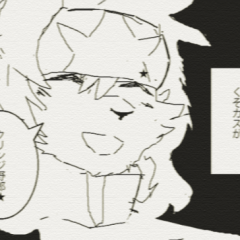Search the Community
Showing results for tags 'layers'.
-
When I've taught people how to use Eclipse, Xtremeworlds, Intersect etc in the past, people got somewhat confused at layers, making some of their maps look like a mess and be even more of a mess to edit. Layers are extremely important in mapping, whether or not you're using Intersect, Eclipse, RPG Maker etc. To make a good map and to avoid trouble when later on editing your maps, it is best to put tiles on layers where they fit the most. In this small guide i'll teach you what layers are and how to effectively use them. Map layers are the order of where your graphics are drawn, which tile is on top and which tile is on the bottom. There's five layers in total, and can be changed accessing the Layers drop down menu to the left of the map editor. Layers are drawn from bottom to top, starting with Ground and finishing at Fringe2. Ground Ground is what you should use for ground textures, such as grass, mud, sand, paths, floors etc. It is what is drawn the undermost of all the tiles. Transparency also doesn't work here, so use this for textures that cover the entire tile. Mask Mask is the next layer drawn over the ground tiles. For this, you can use tiles that don't take up the entire 32x32 space and have transparency or opacity. Mask2 Mask 2 is like the previous mask layer, but drawn over the first Mask layer, in case you need more than one masked tile in one space. Fringe Fringe is drawn over all previous layers, except that while Ground, Mask and Mask2 are drawn under characters, Fringe is drawn OVER characters. Can be used for roofs or other tiles that overlap your player, like tall but thin structures like trees and lampposts, so you can walk behind them. Fringe2 Just like I explained in Mask2, Fringe2 is drawn over the first Fringe layer.