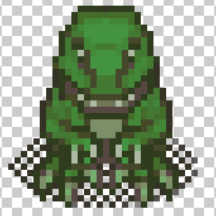Search the Community
Showing results for tags 'animation editor'.
-
Animation in Intersect Date Modified: 7/4/2017 Engine Used: Intersect 3.1 The following guide will show steps to create an animation in the Intersect Engine. I made this guide as a follow-up for the Quest Guide, here, so I could go into more detail for people who need help using the animation effects. The guide uses Intersect 3.1. Pre-req: You should have some basic familiarity with the Intersect Engine and how to access the Animation Editor. Requirements: You should download Intersect 3.1. You should have some sort of graphics software which supports PNG files, such as Photoshop, if you are going to make your own animations. If you are not making your own animation and just want to use the editor, you should download our sample animation, here: http://gloryhound.info/wp-content/uploads/2017/06/questafter.png Step 1: Understanding the animation file (PNG) Step 2: Understanding the Animation Editor More to come on this one, folks. Consider it a WIP!
- 2 replies
-
- moving items
- design
-
(and 5 more)
Tagged with: