Search the Community
Showing results for tags 'java'.
-
Im creating a game using Godot as a client and Java as a server. My main question is how does the server and client differentiate between packets. Like how does the server know that the packet I just sent is the players coordinates. Any explanation will help and java code examples would be even better.
-
REDACTED
-
Hey guys. I am asking for help again. How do i import the latest Eclipse SDK JFrame? Here is a scrn shot! As you can see, i just started the project, but i cannot import JFrame! Please help!
-
Eclipse is a professional IDE, which at first may seem complex development of our first programs. All Eclipse program requires the creation of a "project", for this we must select from the menu of options: Or from the toolbar of the Eclipse: Now, the dialogue where we define our project name appears: In the text field "Project Name" we enter as name: Project1 and leave all other options dialogue with the defaults. Click the "Finish" button. Now in the window "Package" the project we've just created appears: As a second step we will see that every Java program requires at least one class. To create a class we select from the menu of options: Or from the toolbar of the Eclipse: In the dialog that appears we must define the class name (in our first example we will call the class as Class1, then see that it is important to define a name that represents the goal of it), the other data of the dialogue we left with the default values: After pressing the "Finish" button we have the file where we can code our first program: Later we will see the files created in a project, now devote ourselves to encode our first program. In the editing window already we have the skeleton of a Java class that the Eclipse environment we created automatically. All Java program should define the main function. This function must encode in the class, "Class1". We proceed to type the following: That is we have encoded in the Eclipse IDE our first program: As a last step we have to compile and run the program, this can be done from the menu of options: Or from the toolbar of the Eclipse: Unless there are coding errors, we'll see the result of running in a window of Eclipse called "Console" that appears at the bottom: